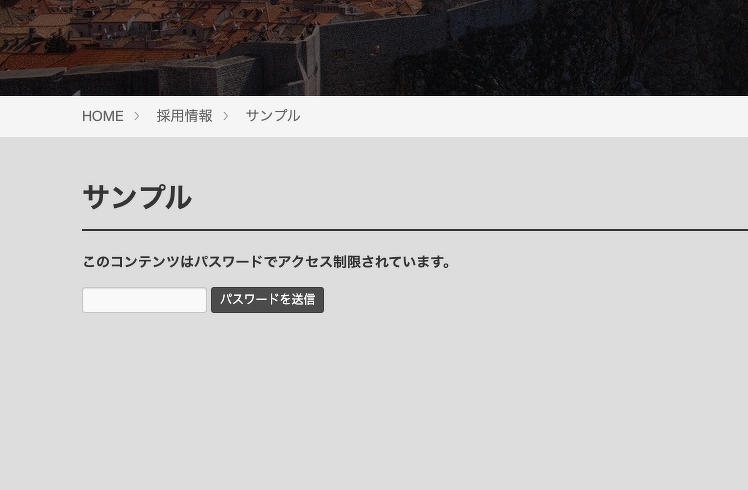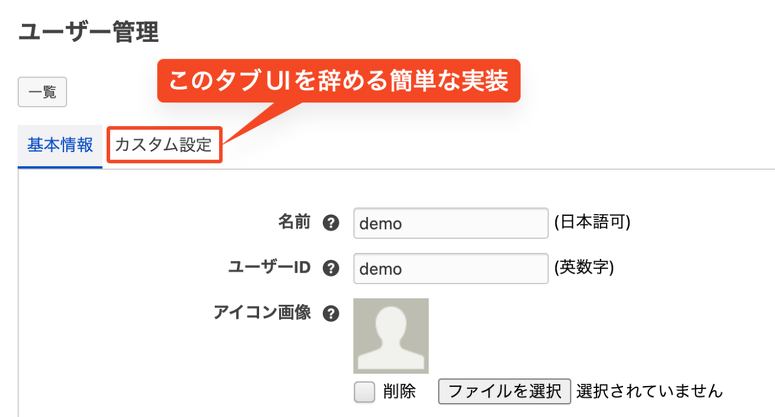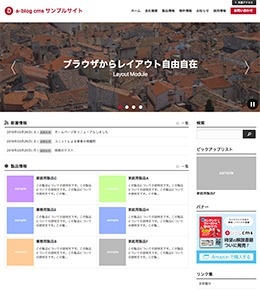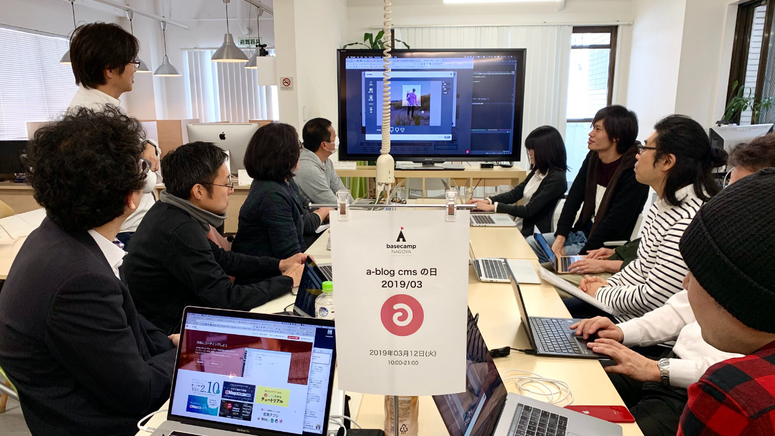カスタムフィールドグループをCSVインポートする
CSVインポートでは、エントリーの情報と、カスタムフィールドの値を登録することができます。この時にカスタムフィールドグループの値をCSVインポートする方法について解説します。
カスタムフィールドの値をインポートする場合
カスタムフィールドの記述
<input type="text" name="meta_keywords" value="{meta_keywords}" class="acms-form-width-3quarters" />
<input type="hidden" name="field[]" value="meta_keywords" />
CSVファイルの記述
entry_category_id,entry_title,meta_keywords "5","CSVインポートテスト","metaデータ"
カスタムフィールド名「meta_keywords」をCSVインポートする場合の例です。
カスタムフィールドグループの値をインポートする場合
カスタムフィールドグループの記述
<h3>カスタムフィールドグループ</h3>
<div class="acms-table-responsive">
<table class="js-fieldgroup-sortable">
<thead>
<tr>
<th> </th>
<th>タイトル</th>
<th>データ</th>
<th>削除</th>
</tr>
</thead>
<!-- BEGIN customFieldGroup:loop -->
<tr class="sortable-item">
<td class="item-handle"><img width="17" height="17" class="arrowHandle" src="/images/admin_arrow_vertical.gif" /></td>
<td>
<input type="text" name="cfgTitle[{i}]" value="{cfgTitle}" size="40" style="width:300px" placeholder="タイトル" />
</td>
<td>
<input type="text" name="cfgData[{i}]" value="{cfgData}" size="40" style="width:300px" placeholder="データ" />
</td>
<td><input type="button" class="item-delete acms-btn-admin acms-btn-admin-danger" value="削除" /></td>
</tr>
<!-- END customFieldGroup:loop -->
<tr class="sortable-item item-template">
<td class="item-handle"><img width="17" height="17" class="arrowHandle" src="/images/admin_arrow_vertical.gif" /></td>
<td>
<input type="text" name="cfgTitle[]" value="" size="40" style="width:300px" placeholder="タイトル" />
</td>
<td>
<input type="text" name="cfgData[]" value="" size="40" style="width:300px" placeholder="データ" />
</td>
<td><input type="button" class="item-delete acms-btn-admin acms-btn-admin-danger" value="削除" /></td>
</tr>
<tfoot>
<tr>
<td colspan="4">
<input type="button" class="item-insert acms-btn-admin" value="追加" style="width:100px" />
<input type="hidden" class="item-max" value="4" />
</td>
</tr>
</tfoot>
</table>
</div>
<input type="hidden" name="@customFieldGroup[]" value="cfgTitle" />
<input type="hidden" name="field[]" value="cfgTitle" />
<input type="hidden" name="@customFieldGroup[]" value="cfgData" />
<input type="hidden" name="field[]" value="cfgData" />
<input type="hidden" name="field[]" value="@customFieldGroup" />CSVファイルの記述
entry_category_id,entry_title,meta_keywords,@customFieldGroup[1],@customFieldGroup[2],cfgTitle[1],cfgData[1],cfgTitle[2],cfgData[2] "5","CSVインポートテスト","metaデータ","cfgTitle","cfgData","a01","a02","b01","b02"
カスタムフィールドグループ名「customFieldGroup」をCSVインポートする場合の例です。
上記の例では、グループ内の変数は2個「cfgTitle」「cfgData」ですので、フィールド名は「@customFieldGroup[1]」「@customFieldGroup[2]」の2個を用意し、その値は「cfgTitle」「cfgData」としています。これはCSVで登録するエントリーの複数件あっても、全て「cfgTitle」「cfgData」とします。
グループを2つ登録している場合のCSVの書き方です。cfgTitle[1],cfgData[1]が1グループ目、cfgTitle[2],cfgData[2]が2グループ目となります。
CSVで登録するエントリーの中で一番多いグループ数に合わせてCSVのフィールドを用意してください。